Introduction: The Golden Rule of Data
There’s an old saying in IT: «If your data doesn’t exist in three places, it doesn’t exist at all.» In a virtualized environment, where your entire servers are just files on a disk, this rule is more critical than ever. Fortunately, Proxmox VE provides powerful, integrated tools to ensure your virtual machines and containers are safe and recoverable.
This guide will cover the two primary methods for backing up your data in Proxmox: the built-in VZDump utility for local backups and the enterprise-grade, standalone Proxmox Backup Server (PBS) for advanced, efficient, and centralized backups.
Method 1: The Built-in Backup (VZDump)
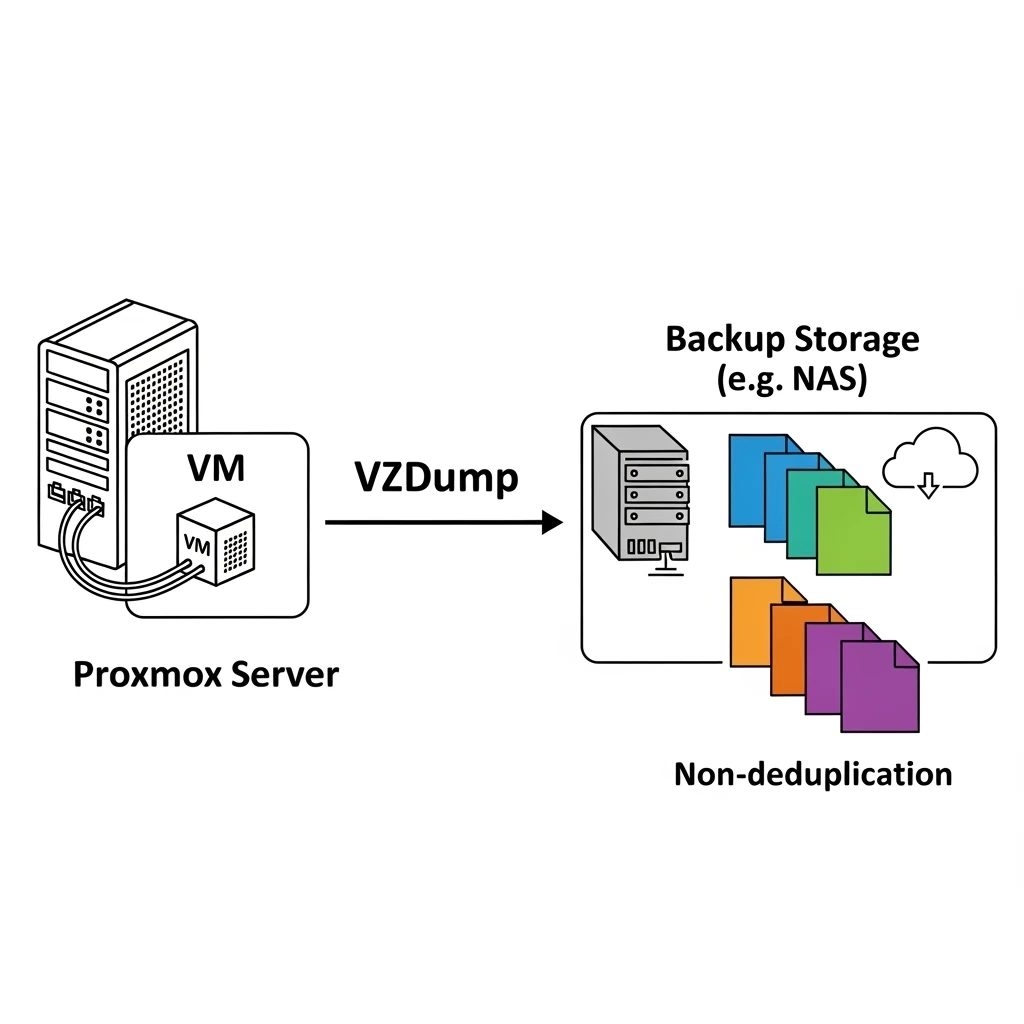
Every Proxmox VE installation comes with vzdump, a reliable tool that can create full backups of your running VMs and containers.
How it Works: VZDump essentially creates a «snapshot» of the running guest, then archives its configuration file and all of its disk data into a single compressed file (e.g., .vma.gz). These backups can be stored on any storage you’ve configured in Proxmox, such as a local directory or an NFS share from a NAS.
Key Features:
- Three Backup Modes:
- Snapshot: (Recommended) Creates a temporary snapshot for consistency, minimizing downtime. The VM never stops running.
- Suspend: Briefly suspends the VM to ensure perfect data consistency, then resumes it after the backup starts. Causes a short downtime.
- Stop: Completely stops the VM for the duration of the backup. Guarantees consistency but causes significant downtime.
- Scheduling: The most powerful feature. You can set up automated backup jobs to run daily or weekly for specific VMs, ensuring you always have recent recovery points.
- Compression: Backups can be compressed (GZIP, ZSTD) to save space.
How to Create a Scheduled Backup Job:
- Navigate to
Datacenter->Backup. - Click
Add. - In the dialog, you will configure:
- Node: Which Proxmox server to run the job on.
- Storage: Where to save the backup files.
- Schedule: When to run the job (e.g., «every day at 02:00»).
- Selection: Which VMs to include (you can select them manually, by resource pool, or back up all guests).
- Mode/Compression: Choose «Snapshot» and your preferred compression.
- Click
Create. That’s it! Your data is now protected automatically.
Method 2: Proxmox Backup Server (The Professional Choice)
For more advanced needs, Proxmox offers a completely separate, free, and open-source product: Proxmox Backup Server (PBS). You install PBS on a separate physical or virtual machine.
Why use PBS? The Magic of Deduplication. Imagine you back up a 100GB VM today. Tomorrow, you change a 1GB file and run the backup again.
- VZDump will create a whole new ~100GB backup file.
- PBS will intelligently see that 99GB of data is identical. It will only transfer and store the new 1GB of changed data.
This «deduplication» is incredibly efficient, resulting in:
- Massive Space Savings: Your backup storage will grow much, much slower.
- Faster Backups: Subsequent backups are lightning-fast as only changed data is sent over the network.
- Centralization: Manage backups for multiple Proxmox VE hosts from a single PBS interface.
How to Set It Up (High-Level Overview):
- Install Proxmox Backup Server on a dedicated machine.
- In the PBS interface, create a «datastore» – this is the storage location for your backups.
- In your Proxmox VE interface, go to
Datacenter->Storage->Add. - Select
Proxmox Backup Server. - Enter the IP address and login details for your PBS instance.
- Now, when you create a backup job, you can select this new PBS storage as the destination.
How to Restore a VM or Container
Restoring is simple and can be done from either a VZDump or PBS backup.
- Navigate to your backup storage location (e.g.,
local->Backupsor your PBS storage). - You will see a list of all your backup files.
- Click on the backup you want to restore.
- Click the
Restorebutton. - You can choose to restore it over the original VM or create a new one with a new VM ID.
- Click
Restoreand Proxmox will handle the rest.
Conclusion: Don’t Wait for Disaster
Data protection is not optional. Whether you use the simple and reliable built-in VZDump for a small setup or deploy the powerful Proxmox Backup Server for a larger environment, setting up regular, automated backups is the most important task for any system administrator.
To understand how data protection fits within the broader Proxmox ecosystem, be sure to check out our Ultimate Guide to Proxmox VE.
